You might want to try connecting your Windows PC with your Malahit DSP2 receiver using SDRUno-Extio (not the regular SDRUno, but the other one you will find that was installed at the same time) and Omni-Rig 1.9. Now why would you want to do this? One reason is that you are a geek like me and want to see if it works and is worth the trouble.
What You Need
In addition to the receiver, you need a USB cable, but as a geek you have already hooked that up to update your firmware. You need Omni-Rig 1.9 (other versions might work, but you need one that shows the TS-480.)
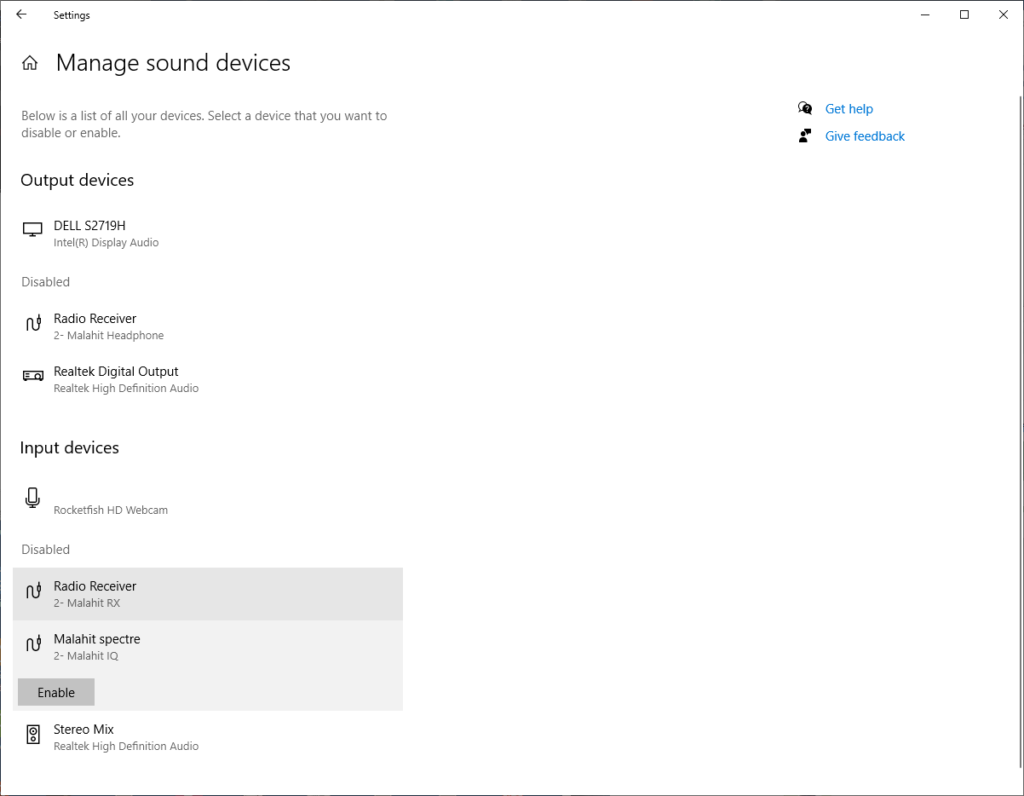
Once you have enabled the two disabled items above, you should see the “spectre” option in SDRUno-Extio, but after you have set up Omni-Rig correctly.
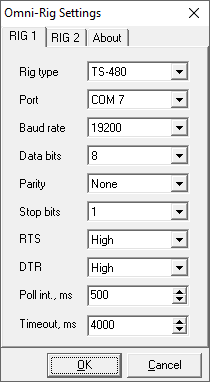
The Rig type should be TS-480 and the Port is the one you see in Control Panel Device Manager. When you unplug the receiver, a COM port will disappear and will return when you plug it in – that is your Malahit’s COM port – COM 7 in my case.
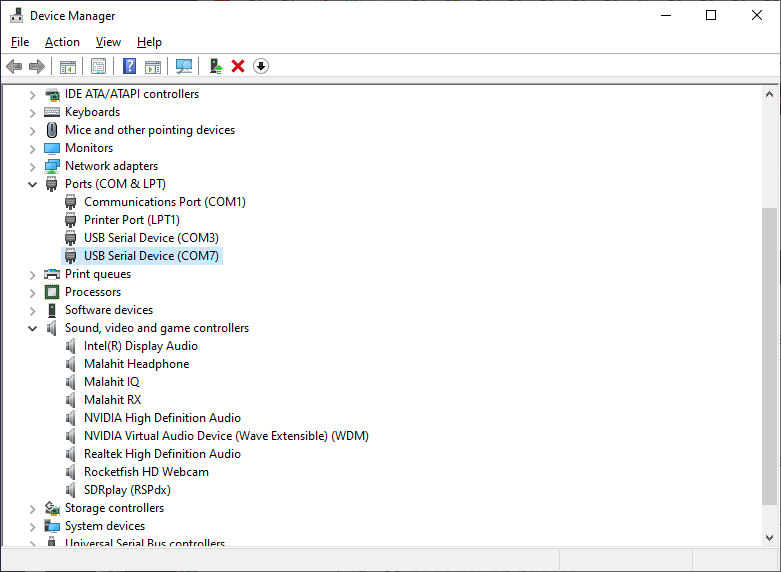
The baud rate should be the same as the CAT settings in SDRUno (The Sett. button in the SDRUno Rx Control).
Start SDRUno-Extio. A tiny window opens up.
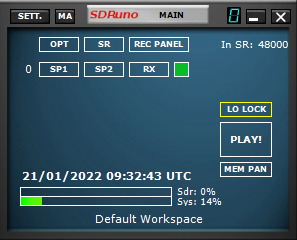
Click Sett. to open the main settings. Choose Malahit spectre as the WME Input Device.
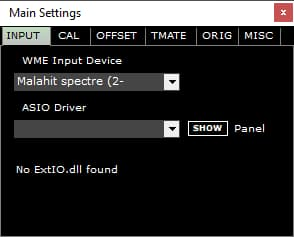
Click RX in the main window to open a receiver instance. Note the three buttons at the top: RSYN1, MCTR and TCTR. The labels are white text.
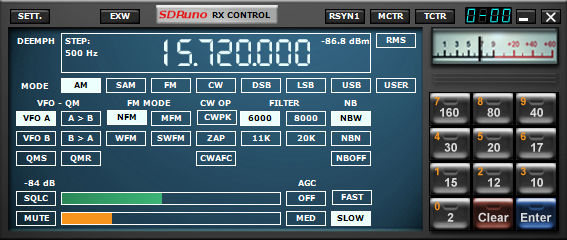
Click each of the three buttons: RSYN1, MCTR and TCTR. They will turn to orange text.
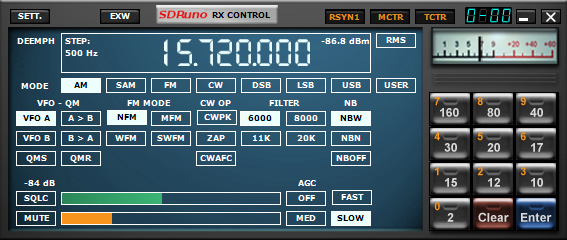
Click Sett. and go to the CAT tab. Choose the Malahit’s COM port and baud rate.
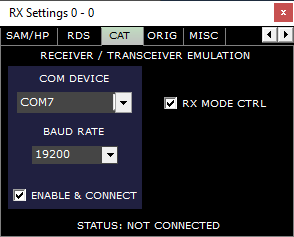
I am not sure why the status says “Not connected” but once you click Play on the main window, the PC speaker should come to life and relay the Malahit’s audio and mirror the frequency in SDRUno.
Click SP1 in the main window to display the spectrum and waterfall in SDRUno-Extio.
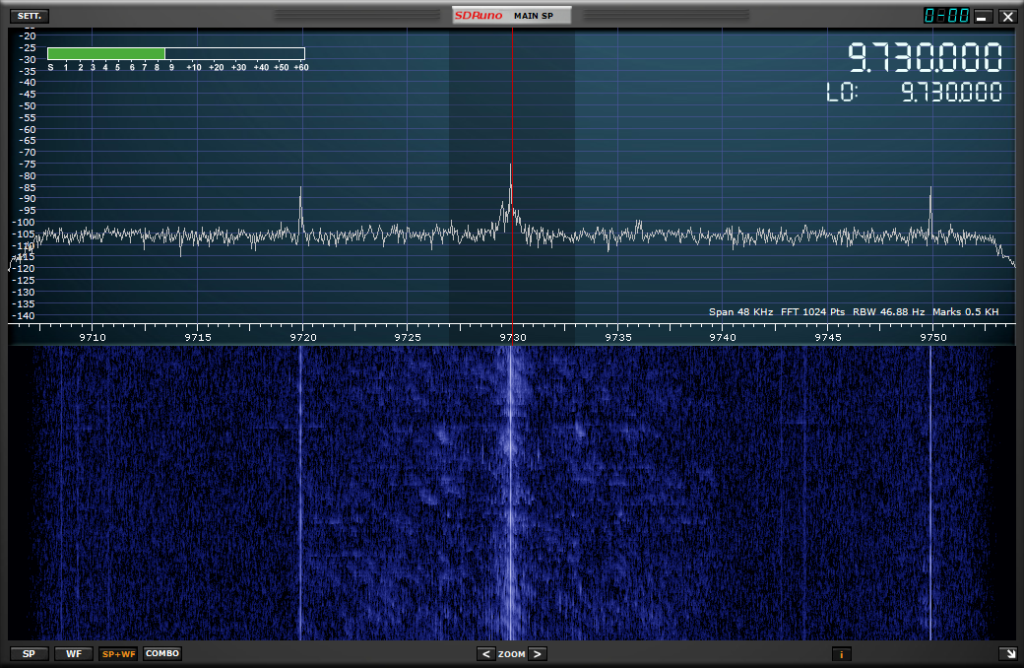
You can now control the receiver from your PC. Enjoy!
Thanks to Alexander DL5VZ for his help in clarifying these steps.