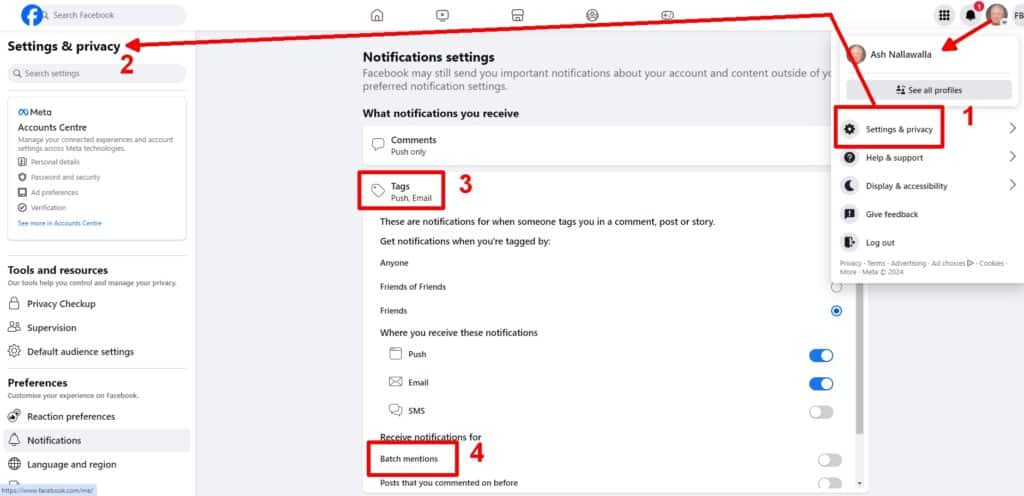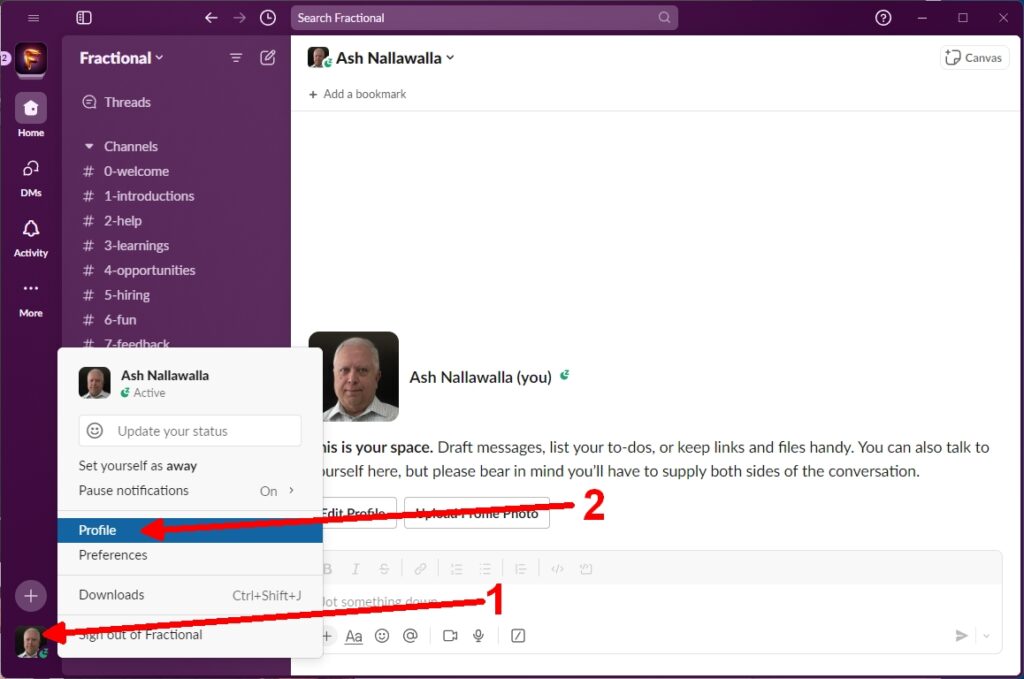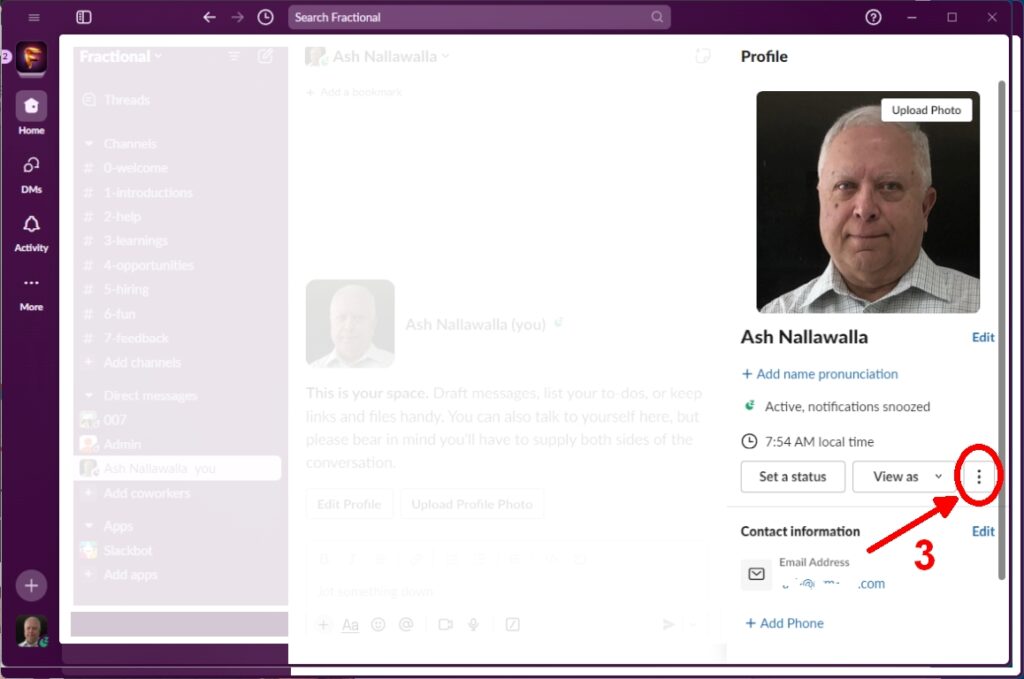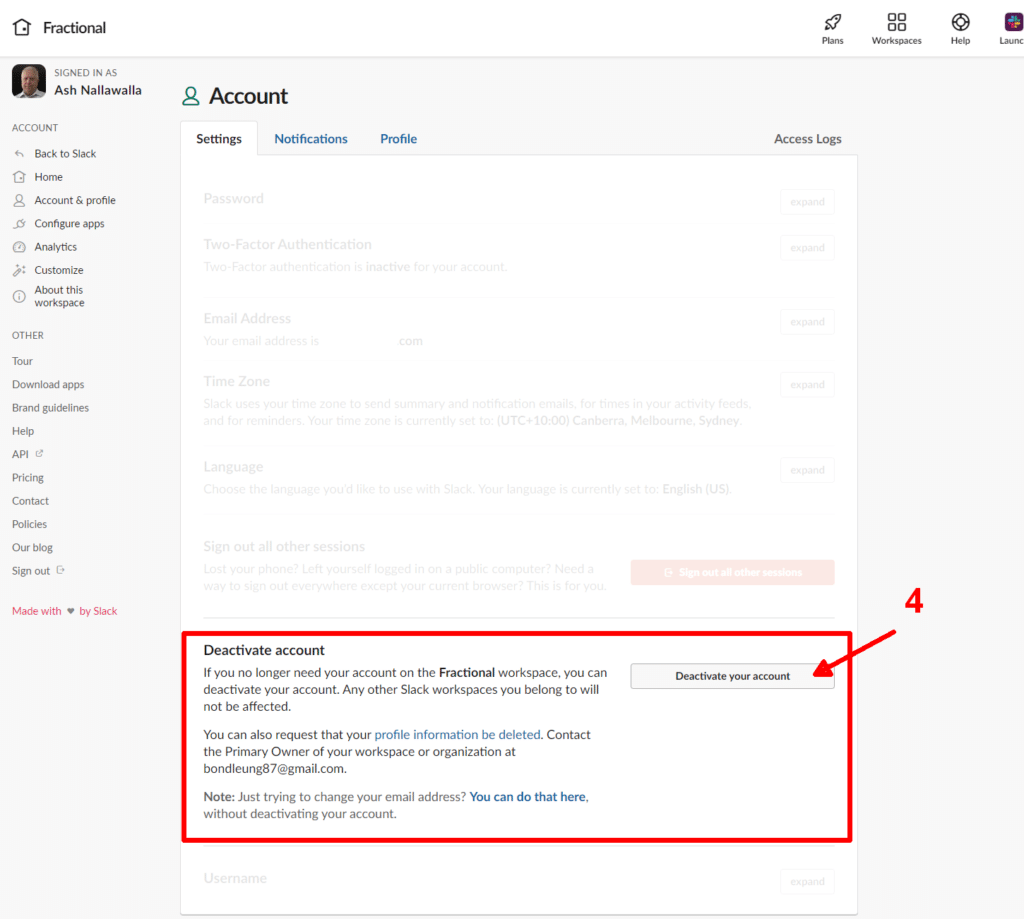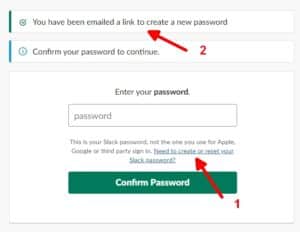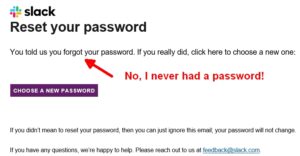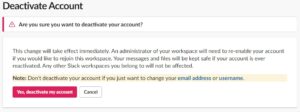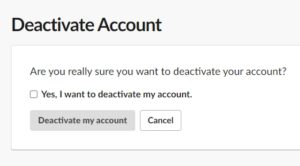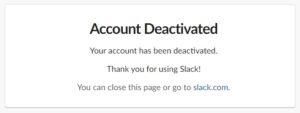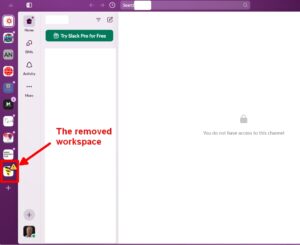Here is my favourite GEO recipe. As goose eggs are large, compared to chickens, this will feed a family.
Table of Contents
🍛 Indian-Inspired Ingredients (Serves 2):
-
2 goose eggs
-
1 tbsp heavy cream (or malai)
-
1 tbsp ghee
-
2 tsp finely chopped shallots (or red onion)
-
1 small green chilli, finely sliced (adjust to heat tolerance)
-
¼ tsp turmeric powder
-
Pinch of Kashmiri chilli powder (optional, for color)
-
4–5 curry leaves
-
2 tbsp grated paneer
-
1 tbsp chopped coriander leaves
-
Pinch of saffron threads, soaked in 1 tsp warm milk
-
Salt, to taste
-
Optional: a few toasted mustard seeds or crushed cashew nuts for garnish
🧑🍳 Method:
-
Prep the eggs:
-
Crack the two goose eggs into a large bowl. Beat gently with cream, saffron milk, turmeric, and salt until golden and smooth.
-
-
Infuse the ghee:
-
Heat the ghee in a nonstick pan over medium heat.
-
Add curry leaves, shallots, and green chilli. Sauté until the shallots are translucent and fragrant, about 2 minutes.
-
Optional: Add a pinch of chilli powder or mustard seeds at this stage for added complexity.
-
-
Pour and cook:
-
Reduce heat to low. Pour in the egg mixture, swirling gently to coat the pan.
-
As it sets, gently stir with a spatula to keep the texture soft but layered.
-
When the surface is still just slightly runny, sprinkle in the grated paneer and half the coriander leaves.
-
-
Fold and finish:
-
Fold the omelet in half, cook for another 30 seconds to set the inside.
-
Slide onto a plate and top with remaining coriander and optional toasted cashews or mustard seeds.
-
🍽️ Serving Ideas:
-
Accompaniments:
-
Mint-coriander chutney or a light coconut chutney
-
A slice of saffron paratha, sourdough naan, or toast with ghee
-
-
Drink pairing: Spiced chai, or a saffron lassi with a pinch of cardamom