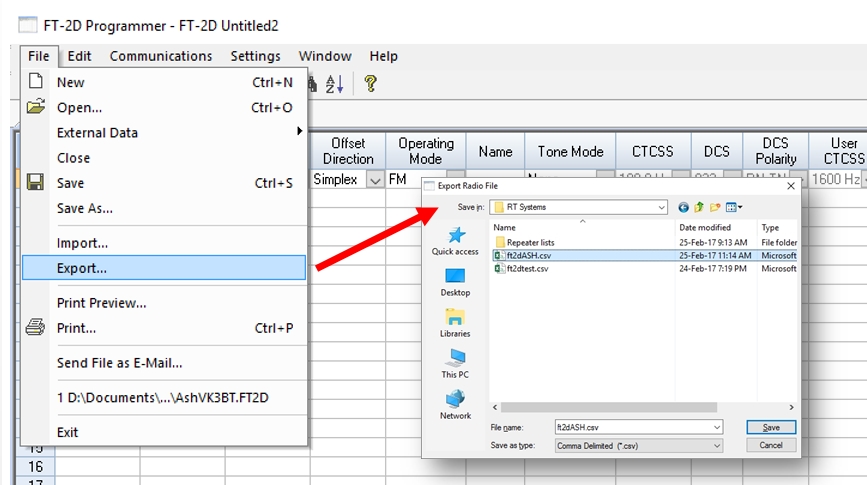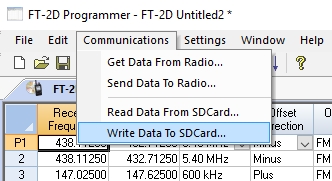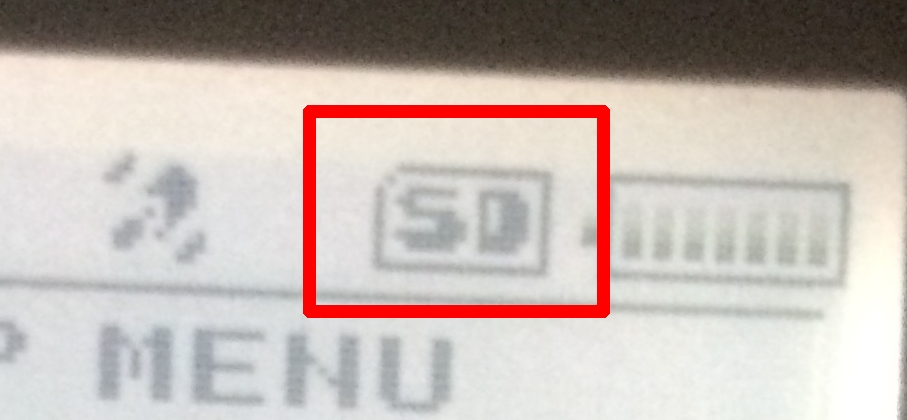Yesterday I bought the Yaesu-Musen FT2DR (which is the shortened name of the FT-2DR/DE) here in Melbourne from Strictly Ham. These days there are hundreds of repeaters that you need to input into a transceiver and each entry has numerous fields. So, the first thing you want to do is find a list of repeaters and important simplex frequencies and import it into the radio. I am familiar with the free program called Chirp, but it does not support the FT2D as yet. While I had a list of Australian repeaters from my other radio, the FT2D uses a different layout and the only place that has it in the right format was a NSW club that only shares it with its paid-up members.
Yesterday I bought the Yaesu-Musen FT2DR (which is the shortened name of the FT-2DR/DE) here in Melbourne from Strictly Ham. These days there are hundreds of repeaters that you need to input into a transceiver and each entry has numerous fields. So, the first thing you want to do is find a list of repeaters and important simplex frequencies and import it into the radio. I am familiar with the free program called Chirp, but it does not support the FT2D as yet. While I had a list of Australian repeaters from my other radio, the FT2D uses a different layout and the only place that has it in the right format was a NSW club that only shares it with its paid-up members.
Table of Contents
Programming Software
The FT2D cannot read a comma-separated-variable (CSV) file directly, so you need programming software to output the information to BACKUP.DAT; then you import it to the radio. I took the precaution to read discussions of this procedure and most people seemed to agree that the free program ADMS-8 on Yaesu’s website is “no good”. I will give a concrete example further down and you will agree.
There is another program by G4HFQ that was mentioned, but I did not try it. See http://www.g4hfq.co.uk/ftb2d.html
I just went ahead ordered the ADMS-FT2D program from RT Systems for immediate download.
What Cable?
With many of these radios that need programming software, you will read about using a special cable that contains a special “Prolific” brand chip. In reality, most cables you can find use a Chinese rip-off copy of that chip, which does not work with the latest Prolific driver that is downloaded by Windows. You have to keep using Device Manager to load an older version of that driver that doesn’t care what chip you have. Yes, if you must use a cable, it is not the one that comes with your FT2D. The USB one is SCU-19 and you have to buy it separately.
I can’t tell you anything about that cable, because I used the easier option, which is to use a microSD card and a card reader.
MicroSD Card Solution
You can insert a microSD card into the radio for the transfer of programming information (and for other storage). I used a Sandisk Ultra 8 GB card as it was the smallest I could buy locally. The transfer speed is only 48 MB/s but that is good enough, as we are not recording video on it.
Procedure
The first step is to find out the format of the CSV file required by ADMS-FT2D. Start the program and it loads with a single entry to illustrate how to use it.
Next, go to File > Export
Now you can see what the columns contain.
Next, find a source of data that is already in the RT Systems format, or close to it. The Waverley Amateur Radio Society in NSW has a page for the Yaesu FTM-100D that has a likely file. Many of the columns are in the same format as our sample file, but some need to be adjusted. (If you are a member of the WARS, they have a configured FT2D file in the members area, but I haven’t seen it, being a Victorian.)
To save you a lot of time, here is my completed file (VK2, VK3 and VK4 only): ft2d-RTSystems-VK3BT.zip. Feel free to use and share it, but note that it may need to be brought up to date by consulting the latest WIA Repeater List.
Next, use the RT Systems program to import this file with all the frequency data: File > Import
Click Next through the steps until you reach Finish. It is all in the correct format.
You will have a screen like this:
You should first save this as an “FT2D” extension file used by this program.
First, let’s prepare the MicroSD card. Insert it into the FT2D while it is switched off. Switch on the radio and press the DISP key for a second to bring up the settings menu. Touch SD CARD at the bottom left. Touch 4 FORMAT. When you see FORMAT?, touch OK. You might have to click it twice. While the formatting takes place, you will see WAITING and then COMPLETED when the job is done.
Remove the MicroSD card from the radio and place it in a card reader attached to your PC.
Next, you need to save the RT Systems data to the MicroSD card. You do it by selecting Communications > Write to SD card.
The program will usually find the location of the card and will export the data to a file called BACKUP.DAT. Eject your card reader and remove the MicroSD card.
Next, insert the MicroSD card into the radio while it is turned off. Turn on the radio and check that you see the card icon in the top right.
Next, press DISP on the FT2D for a second, bring up the SD CARD menu and select 1 BACKUP. Next select 2. Read from SD. Choose OK to read the data.
That’s it. All your new data should be in your FT2D.
PS – why is the free Yaesu program “no good”? I don’t know all the reasons, but when a friend tried to import my CSV file, it had truncated four decimals to three, (438.11250 to 438.115) making it unusable. Of course, he can get the data into his radio and edit such errors, but you don’t want to do it with a large list of errors. Just cough up the $ and get RT Systems.
If you know of other places where such frequency lists are available for this radio, please share in the comments below.
73 de VK3BT