I had an unused domain at Yahoo! Domains (the mechanics of which are operated by Melbourne IT). I had bought it when the price was ridiculously cheap – $0.99 or $1.99. I think I tried to move it to GoDaddy some years ago, which has most of my domains, but gave up. I tried it again last week, but I was determined to finish the job this time.
So I hope that anyone else who has difficulty in transferring a domain to GoDaddy will have less trouble. You start the process by logging in and hovering on the Domains drop-down, which will reveal Transfer Domain.
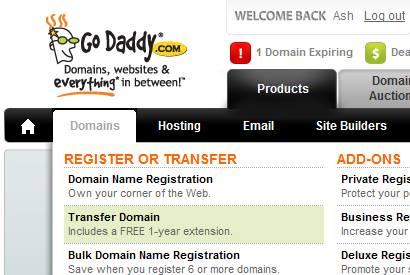
Table of Contents
What happens next
An email is sent to the holder of the domain at the email address on record in the whois system. That’s you.
At this point, I’ll save you the trouble of reading the following saga and advise you to telephone GoDaddy Support and ask for help. For the geeks who want to do it, here is the kind of email the domain owner (at the other registrar) will receive:
===============================================
DOMAIN NAME TRANSFER – Initial Authorization for Registrar Transfer
===============================================
Re: Transfer of EXAMPLE.COM
Dear GoDaddy.com, Inc. Customer,
GoDaddy.com, Inc. received a request on 9/21/2010 for us to become the new registrar of record.
You have received this message because you are listed as the Registered Name Holder or Administrative contact for this domain name in the WHOIS database. If you are not the Account Holder, or you are transferring the domain to a new owner, please forward this email to the appropriate Account Holder so that they may complete the transfer process.
///////////////////////////////////////////////////////////
IMPORTANT: If the steps below are not completed, the domain name(s) listed above will NOT be transferred to us.
\\\\\\\\\\\\\\\\\\\\\\\\\\\\\\\\\\\\\\\\\\\\\\\\\\\\\\\\\\\
~~~~~~~~~~~~~~~~~~~~~~~~~~~~~~~~~~~~~~~~~
Log in to your account here:
http://www.godaddy.com/default.aspx?prog_id=GoDaddy&isc=gdbb2
To proceed with the transfer, follow the instructions here:
http://community.godaddy.com/help/article/1592?prog_id=GoDaddy&isc=gdbb2
In the process of authorizing this transfer, you will be prompted to provide the Transaction ID and Security Code:
Transaction ID: 123456789
Security Code: ABCD12345
~~~~~~~~~~~~~~~~~~~~
Once a transfer takes place, you will not be able to transfer to another registrar for 60 days, apart from a transfer back to the original registrar, in cases where both registrars so agree or where a decision in the dispute resolution process so directs.
If you DO NOT WANT the transfer to proceed, then please don’t respond to this message.
If you have any questions about this process, contact us by email at support@godaddy.com, or by phone at (480) 505-8877.
Regards,
GoDaddy.com, Inc.
– – – – – – – – – – – – – – – – – – – – – – – – – – – – – – –
Copyright 2010 GoDaddy.com, Inc. All rights reserved.
This was my first hurdle. My domain was bought at Yahoo! using a different email address (email2), which received the above email. That person (email2) did not have an account at GoDaddy, so how could “they” login at GoDaddy and perform the above steps?
When the “other me” (email1) logged in at GoDaddy, I could not see how to perform the steps. The fields were missing after I chose the Transfers tab below:
The instructions are (extract):
Authorizing a Domain Name Transfer to Your Account
These steps indicate to us that you agree with the domain name’s transfer and that you authorize us to continue the transfer process.
To Authorize a Domain Name Transfer to Your Account
- Log in to your Account Manager.
- In the My Products section, click Domain Manager.
- From the Domains menu, select Pending Transfers.
- Click the Authorization button and select Begin Transfer Authorization.
- In the Transaction ID and Security Code fields, enter the codes from the email sent to the domain name’s administrative contact, and then click Next. A list of domain names included in the transfer appear.
- Click Next to confirm the transfer of the listed domain names.
- If applicable, enter the Authorization Code from the current registrar, and then click Finish.
Remember, the “other” person is reading the instructions – (email2 used at Yahoo!). Say it was you, the reader, selling me your domain. You couldn’t login to your nonexistent GoDaddy account, could you?
Nevertheless, I (email1) logged in just to see whether I could see the fields mentioned in the instructions. (I now know that I didn’t read the above instructions properly) I just clicked the Transfers tab and since I saw the domain name in question, I thought I was in the right place.
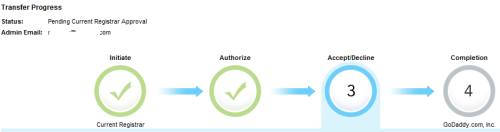
I clicked Initiate Transfer but the next step Authorize was not clickable. (You can also click the smaller icons in the previous screenshot.)
Skipping the painful bits
Being in Australia, I don’t like calling customer service in the US, as it’s usually past midnight in the 50 states. GoDaddy has a 24×7 number and I have a MagicJack, so it wasn’t the cost. So I opened a ticket and got an autoresponder reply. The answer was a cut-and-paste job. I replied, telling them they didn’t understand my problem and got a different cut-and-paste from a different domain (donotreply@supportwebsite.com). I’ll skip the further email I sent, as it was getting childish on my part, but I asked for an escalation. The reply from a different name wasn’t any more helpful.
Use the phone
I finally rang the support number and heard a very professional American voice at the other end, Kyle C. I was totally prepared to hear a Philippines or Indian accent at that hour, but I was pleasantly surprised. I say this because the email responses were unsatisfactory and I was expecting an equally dense person.
Kyle asked me to get to the Pending Transfers screen but I could not see the checkbox to the left of the domain or the Authorization button above the Admin Email area. After changing my browser and not seeing this, I sent him a screenshot by email. He could see my problem, or should I say, lack of reading the instructions (which I maintain were not for me but for the “other me”).
I should have clicked My Products at the top and then Domain Manager on the left, which will lead to this screen. Hover on Domains, then choose Pending Transfers:
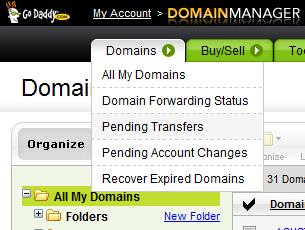
The instructions mention this, but remember, I was in email1 mode, wondering how email2 would be doing all this. Now I could see what I was supposed to see:
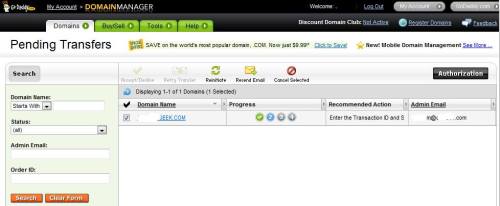
I selected the domain and clicked the Authorization button, which allowed me to enter the two values received by email2. I also had to enter the authorization code that can only be obtained by logging into the other registrar as email2.
This initiated a process that will alert Yahoo Domains and email2 will get notified, asking him to confirm the transfer. The “other me” did not get any email from Yahoo, probably because I had used the Authorization Code.
The transfer took exactly five days to complete and I got this notification from GoDaddy.
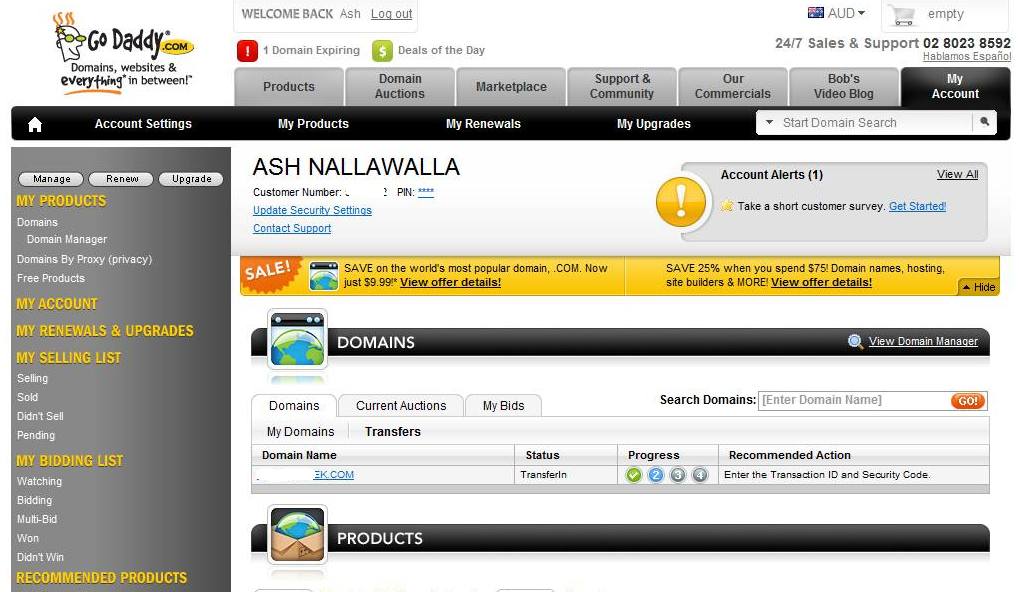
One Reply to “How to transfer a domain name to GoDaddy”